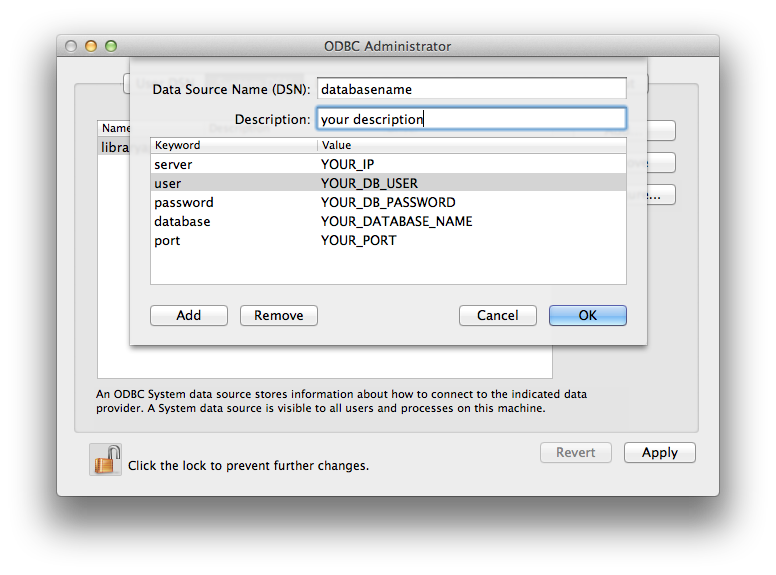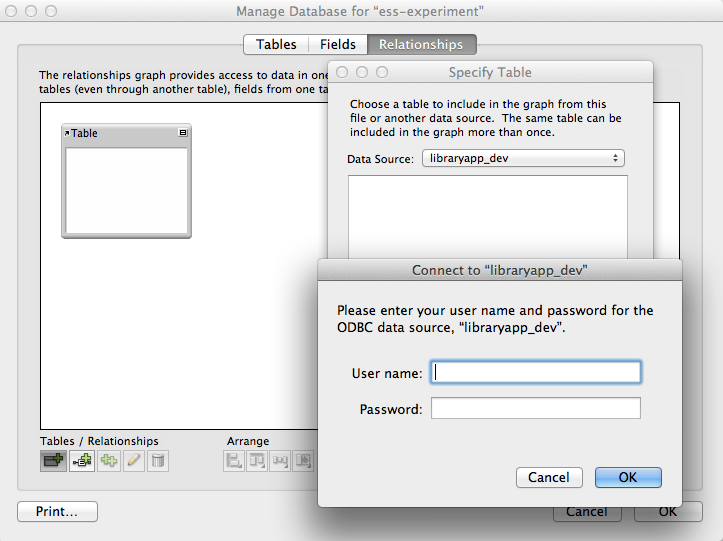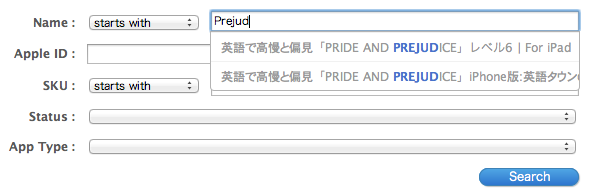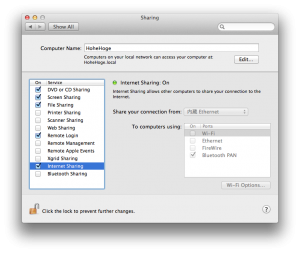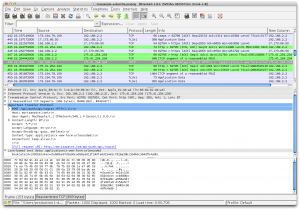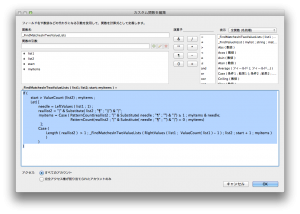WordPress is great, no doubt about that. But it’s search functionality is certainly worth improving, or to put it differently — depending on the use case, it requires heavy customization. Example: You want to show search results of products, but you want to decide which products show up first – maybe because there are older and newer versions etc.
The key steps in implementing your own search algorithm are:
- Using the pre_get_posts hook to hook into WordPress’ wp_query
- Send query to own algorithm
- Put the result (post ID’s, that is) unto the “post__in” parameter of wp_query
- Run the query.
There are some things to be aware of, though:
1) WordPress re-orders the search results
This defeats one of the big advantages of using your own algorithm, but fortunately wp_query allows the following:
1 | $wp_query->set( 'orderby', 'post__in'); |
That simple. The good point about that is that WP takes care of pagination, and when you change the search order on the frontend, it’s still working and re-ordering and paginating as expected. The drawback: The initial (customized) order of the results cannot be restored, unless the page is reloaded.
2) WordPress overwrites the search results
This is simple to fix as well — just empty the “s” parameter in the query.
3) Because the “s” parameter is empty, the search term doesn’t appear on the result page
This took a little bit of time to experiment, but eventually this is easy to fix as well: Just put the “s” parameter back in before the template redirect.
The code can then look like this:
1 2 3 4 5 6 7 8 9 10 11 12 13 14 15 16 17 18 19 20 21 22 23 24 25 26 27 28 29 30 31 32 33 34 35 36 37 38 39 40 | add_action( 'pre_get_posts', 'my_pre_get_posts' ); add_action( 'template_redirect' , 'reset_search_query', 100 ); function my_pre_get_posts( ) { global $wp_query //only apply if in search if ( $wp_query->is_search() ) { //you can set here whether the search replacement should happen in frontend or backend only //the below limits it to the frontend if(!is_admin() && isset($_REQUEST['s'])) { //here you can send the search query to your own search function (not provided here) $results = my_own_searchalgorithm($_REQUEST['s']); //the result must be a simple array with post ids inside if(isset($results)) { $wp_query->set( 'post__in', $results); $wp_query->set( 's', ''); //reset the search query - this is important $wp_query->set( 'orderby', 'post__in'); //keep order of own results $wp_query->set( 'post_type', 'product'); //set to desired post type } //if there are no results, wordpress falls back to it's own search } } } function reset_search_query() { // we are overwriting search results with our results, and therefore we need to empty the "s" parameter. // however, on the results page we need that "s" parameter to be active again - // we can set this here, after the query and before the template reload if(!is_admin() && isset($_REQUEST['s'])) { set_query_var('s', $_REQUEST['s']); } } function my_own_searchalgorithm($query) { $results = array(); //include your own algorithm here and return an array with Post IDs, such as array(0 => 1717, 1 => 2874) etc. return $results; } |